I wrote a post many years ago here explaining how to get Age of Empires working on modern windows using VMWare and Windows XP, there is now an updated version of the game that you can get on Steam that makes things much easier. If however you want to play the old version anyway it seems that many of the graphical problems were solved in Windows 8 and last time I tested it was working fine out of the box. Age of Empires does seem to have a networking issue however and the best solution I have found is to use the IPX Wrapper that you can get at Solemn’s Site and play using the game’s IPX networking.
Category: Fixes
Adobe Premiere Pro, SLI and the 310.70 nvidia drivers
Update: This also appears to be true for the new 310.90 WHQL drivers.
With the latest (at this time) nvidia WHQL drivers 310.70 and running in SLI mode, Adobe Premiere Pro does not display the video preview when the Mercury Playback Engine is set to GPU Acceleration (CUDA) mode, instead the display is blank, changing to software mode, reverting the driver or turning off SLI mode completely fixes this but it’s not an ideal solution.
However I have figured out how to fix the problem and keep the acceleration and driver version. The nvidia control panel in Windows allows you to determine which GPU is used for CUDA for a specific application, by default it is always set to auto, this appears to be why it is failing, as it appears that the GPU it is choosing is either incorrect or Premiere Pro doesn’t support it.
At first I tried manually setting GPU 1, but the display was still blank, then I set GPU 2 and it worked as it had in the previous drivers with no further tweaking required.
If you have trouble with the setting I have made a screenshot of the setting below.
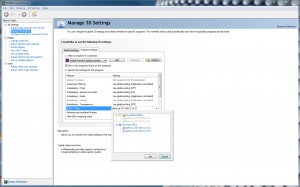
Fix for youtube video resize pauses
Last year I started getting strange pauses in video playback on Youtube when resizing video or putting it in fullscreen and that can get a little annoying, especially when the glitch occurs at an important moment, I haven’t found out why this happens, only that it occurs due to the flash player being set to software rendering mode.
The easiest way to fix it is to download and use YousableTubeFix, it is a javascript file that adds certain enhancements to Youtube but more importantly lets you change the rendering mode, you will need the Gresemonkey plugin for Firefox but you can install it straight into Opera and Google Chrome.
The setting you need to change is the Flash Player wMode under All Pages after clicking the Configure button under any Youtube video and make sure it is set to Direct.
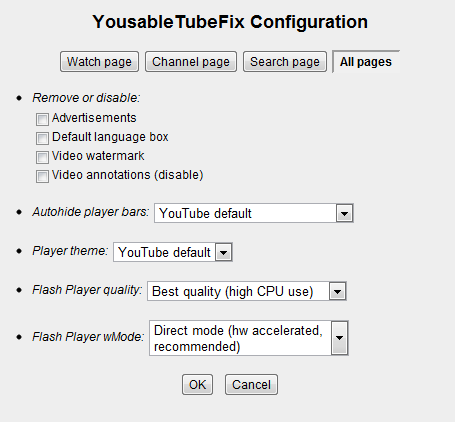
Once this is done a playing video should no longer have any pauses when resizing or fullscreening it. To verify that it is indeed working correctly you can right click the video and click ‘Show Video Info’, in the upper left corner of the video a little window should appear stating ‘accelerated video rendering’, if it is still showing software video rendering then it’s either not working or not possible with your hardware.
 TechGremlin
TechGremlin