Update 16th January 2010: 1.33b01NA has been released.
Update 2nd November 2009: All users having issues with SharePort, check out this post for the latest information.
Update: Make sure you read the comments below to find out anything new about this feature, many bugs has been fixed since the original release, as of August 2009 Firmware 1.32NA FINAL is the latest firmware, read about it and download it here.
I have owned a D-Link DIR-655 router for the past year and it is by far the best router that I have ever used, although I did pay $150 more than what I have paid for a router before, so I’ve gotten what I have paid for.
Starting with the version 1.21 Beta 04 of the DIR-655 firmware there is now SharePoint functionality available. SharePoint as the media and other sites partially call it or SharePort as it is called everywhere else including the software itself is a way for D-Link products to share a USB device over the LAN, i’m going to try to not confuse you any further so I will refer to it only as SharePort from now on.
SharePort is an interesting feature that I actually wanted to be able to do a few years ago, by sharing USB devices from a computer so they can be used on another PC as if the device was actually plugged into your PC. D-Link have finally brought this technology to life in a limited fashion with SharePort.
This is how SharePort works, I will use my DIR-655 and Brother DCP-150C MFC as an example.
The DIR-655 has a USB port on the back, tests seem to indicate it is a USB 1.1 port, up until now the port was used for wireless settings that could be stored on a USB key.
After installing the new firmware however the USB port has found more use, we’re greeted with a new menu under Setup that controls the use of the port.
As you can see there is not much to the setup of this USB port, WCN Configuration is the default, this is used for the wireless configuration key, choose the dropdown box:
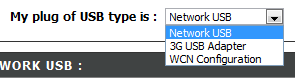
Choosing Network USB puts the router in SharePort mode, choosing 3G USB Adapter is a bit of a mystery to me, I’m not sure what devices are compatible with this yet, however as most people do, I have a 3G service and using it as a backup by only connecting the device up to the USB port and choosing 3G USB Adapter would be very handy.
Once you have chosen Network USB the device is automatically shared, however in order to connect you must install the SharePort software from D-Link, this is still in Beta it appears so use with caution etc etc, I haven’t had a problem with it yet and it seems fairly polished. once it is installed make sure you allow it to run at startup and run it straight away, otherwise you won’t be able to use the device without manually running the SharePort software each time, it only uses 2MB of ram so it’s not a resource hog.
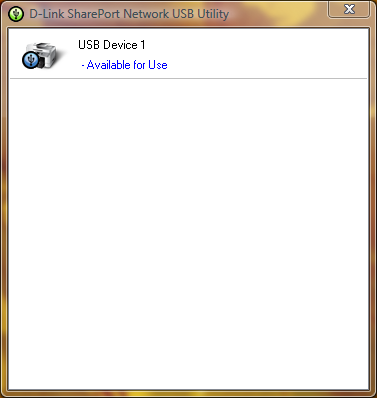
If your USB device is on and connected then the SharePort utility should display like this once you double click on the icon in the system tray. It will then allow you to run through a wizard for installing the device, you will need your device’s driver cd or the latest driver for their website, at the end you will be asked if you want to automatically connect to the device when you print if it is a printer, this is a good idea otherwise you must manually choose to connect.
Once that is all set up on each computer that uses the device, you will notice that each device states that the printer is paused and offline, print to the printer anyway, the SharePort software detects that a print has been sent to the printer and it automatically assigns the printer to your computer and while the printer is communicating with your PC it will show as connected, once the print job has been finished it will then return back to offline, paused.
The limitation of this feature is that it will only work on one PC at a time, USB devices simply aren’t designed to be connected to 2 PCs at once so it makes sense why this is the case.
I have not tried such things as webcams however they have been known to work, however at a slower rate than normal, the scanner feature of my printer works fine, however you must manually connect using the SharePort software to use it, make sure you disconnect after you are done.
As I stated at the start of this article the SharePort software is something I have been waiting a long time for, it’s a great feature considering my router is not the latest out there now and it almost seemed like D-Link had given up adding new features to it, it also shows how well the device can work if it can handle a USB device while it is performing all it’s other duties.
 TechGremlin
TechGremlin


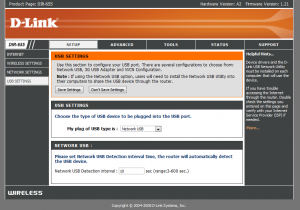
If you all go to Dlink’s website for the router, you will see that it says,
“This firmware is engineered for US products only.
Using this firmware on a device outside of the United States will void your warranty and may render the device unusable.
Please contact the D-Link office in your region for firmware updates that are compatible with your D-Link product.”
and,
“¤ Added SharePort features.
¤ Fixed email notification issue.
Please download the SharePort Utility and see the SharePort manual before use.”
You have to download the actual utility to use it!
Oh, and I almost forgot, this is for x86 version OS’s only. x64 is not supported.
Hi James, I’m not sure of the ports myself however if you open up a command prompt and use the command ‘netstat’ just after attempting to connect using Shareport, look for the router’s IP and you should be able to see all ports that the PC is connecting to the router for, OneCare may have a log file that might allow you to do a similar thing, just make sure you’re running as little network applications as possible at the time as the lists can get pretty long and do not have any p2p programs running at the time either.
Hi Jody, I have tested version 0.94 and version 1.00 on Windows XP x64 and Windows Vista x64 and have had no problems, is there an x64 version that doesn’t allow this to run?
I just got a D-Link DIR628 which also has the shareport utility. However, I am having some rather strange problem and wonder if anyone can offer some help or suggestions.
On my wife’s Vista laptop, the shareport network USB utility installed smoothly and works nicely. On my XP Pro desktop, the first installation hung and when I rebooted, the network USB utility started but couldn’t see the devices behind the router. I have been trying different firewall settings (and eventually turned off all firewalls just to try it) the last few days and nothing seemed to really work.
The only thing that seemed to work is if I uninstall the shareport utility, reinstall it, then the first time it got started after reinstall, I could see the devices. If I exit out and restart the utility, it’s the same old problem of not seeing any device. Rebooting also has the same problem of not seeing anything. The only way to get it to work so far, seems to be uninstall->reboot->reinstall and it only worked after that sequence.
Anyone has any idea on what this problem might be? When it worked, it worked great. I got 80 Mbps from an external HD which is not great but not too bad either. I could also put both my MFP printer and the HD behind a hub and access both of them. It’s really wonderful that way. I just wish I can get it to work on all my computers. By the way, my other system is a Mac and there isn’t a Mac version for that utility. 🙁
Sorry for the long mail, any help or suggestion is really appreciated. Thanks.
I have seen a few instances where the devices can’t be found on a pc randomly, however I have not experienced this on a PC every time after it has been installed. Is the PC able to detect the router using the Shareport utility?
Right click on the Shareport icon, in the menu you should see the name of your router and it’s IP address, make sure it is selected, if not go to it and a new menu will open up, make sure you click on Enable, also you can click on Configuration to get some advanced settings.
If the router doesn’t show up in the list then there may be some connection settings on that PC that are limiting the connection between it and the router.
I’m also waiting on a Mac version of the software, though I think it might not happen any time soon.
Anybody use a USB hub on the shareport and get more than 1 device to work?
Ben – thanks for the response. The PC that I am problem with is directly connected to the route through a wired connection using a CAT5 cable. It is the primary system that I use to set up and configure the router. When I had the problem, the top line in the right-click screen of the shareport icon, the one showing the IP addresses and things was not visible. I only got things from the “Advanced Options” down.
Mike – I did put a USB hub in and connected a Canon MP470 printer and a external HD at the same time. I was able to see both of them and were able to connect to them from my Vista laptop.I didn’t try to read/write to the HD and print at the same time though.
By the way, I made a typo earlier. I think I was only getting 8 Mbps, not 80. So roughtly 1 MB/sec read throughput is what I was getting. Not very fast but good enough to move small amount of data.
I’m having the same trouble: Have a Dlink655 with a wired connection to a Vista Home Premium laptop and an older desktop box running Win XP.
Shareport works just fine on the laptop – I want to use it for a shared printer.
I can install shareport fine on the XP machine, but it doesn’t find any devices connected… and I also don’t see the router’s IP address upon right-click. I disabled firewalls, uninstalled antivirus software etc. but to no avail.
Would love some hints if anyone has them!
To Jacko
I went into admin, clicked on ADVANCED, then WISH on the left, then I made sure it was ENABLED and for PRIORITY CLASSIFIERS I clicked AUTOMATIC. Try it.
Mike – you said you “went into admin, clicked on ADVANCED, then WISH on the left, then I made sure it was ENABLED and for PRIORITY CLASSIFIERS I clicked AUTOMATIC…”
I assume you are talking about the web administration page for the Dlink655 router? What is the “WISH” thing you talked about? I have a Dlink628 and I didn’t see anything that looks like “WISH” in the advanced menu. I was wondering if you can explain what that menu does, I might be able to find the equivalence in my router. Thanks.
I’ve checked out the DIR-628 emulator on the D-Link site and it appears that router doesn’t have WISH at all, perhaps you could try messing about with the QOS settings as they are similar to WISH except they affect both wired and wireless on the WAN side of things, but may not have the same effect as WISH, personally I have WISH off and have no problems.
Hi all,
I tried changing the WISH settings, but no luck. The Vista laptop has no issues with Shareport at all, whereas the XP machine cannot even recognize the router.
If the issue is router-side, I don’t know why the Vista box would work and the XP box not?
Thanks!
Hey guys, i am seeing the same thing on the dlink dir-825. Wireless PC’s see my printer connected to the usb shareport fine. My wired PC’s lose the printer whenever they are restarted. If i reboot the dir-825 the wired pc’s will see the router again.
When I click the sharepoint icon, I see the ipaddress for the router when it’s working correctly with the printer. When it’s not, the ip address is not there and the first entry is advanced options.
I tried changing the wish settings but no change….
Hi Jacko and hoc, are either of your PCs that have this problem set to connect to the router via DHCP or via menually entered static IPs?
Hi
Both my laptop (Vista) and desktop (XP) are connected by wire to the router, and both are set up using DHCP.
Thanks!
I talked to dlink 3rd level today who was passing this on to the product manager. I need this to work so have done a good amount of testing. My PC’s are all connecting via dhcp, all vista (some x32 and some x64).
From the testing here i have found that the wireless PC’s always detect the printer connected to the shareport. The wired PC’s are inconsistent… at best. If I reboot the dir-825, the wired pc’s will immediately detect the shareport printer and keep it until the network connection is interrupted. If i pull the network cable on the wired pc, and then plug it back in, they will lose the printer and not re-establish it (exactly what happens when you power off your PC).
Hoping we can come up with a better solution than rebooting the router every day!!! I’m sure linksys would like to hear about that.
hoc,
I think you may be on to something. In my set up, the system that has problem seeing the network USB port is connected to the router through a CAT5 directly. The laptop using wireless connection has always been good. I have an additional variable in my environment on the OS used. The wired desktop uses XP while the wireless laptop uses Vista.
I installed Windows 7 Beta on the wired machine over the weekend. I was again able to see the printer on the network USB port upon first start of the utility. When I exited out and restart the utility, I had problem again. I will try rebooting the router when I got home tonight.
I am getting a ‘Connection failed, please try again.’ message every minute or so from SharePort Network USB utility.
It’s odd because I have my printer on the USB port and it works fine.
Any theories on where to look??
I get that too on every computer other than mine, strangely uninstalling/reinstalling doesn’t fix it either, the only thing I did was upgrade the firmware, my computer installed SharePort after the firmware upgrade yet the other PCs have had it installed since before and they experience the problem.
I can’t see any link between the Operating System they were running or the firewall/antivirus software either, what I have done is turned off the startup option in the program and run the programs only when I need to print.
Can anyone recommend a setup for allowing a mac and a PC to access and use the same external harddisk over a network? Or where I can find info on this? Here are the challenges:
– Both PC and Mac are a bit old, so no N-standard
– Formatting of disk: has to be HSF+ and PC will use MacDrive?
– Considered buying an entertainment PC and use this as “Server”
Suggestions?